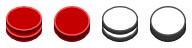INTRO
Play against your favorite draughts engine like MobyDam.
Move pieces on the board by point and click.
This browser client and a draughts engine can be directly connected if the engine uses the Websocket protocol.
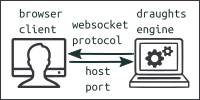 Often draughts engines use the Tcp Socket protocol.
Often draughts engines use the Tcp Socket protocol.
But browser clients do not understand this protocol.
To solve this problem an intermediate server has to put between client and engine.
This server acts as a bridge for the messages between the client and the engine.
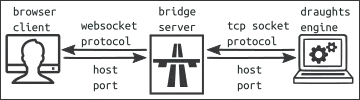
One great advantage of using a browser client is that you are independent of the operating system (Linux, Windows, Mac).
The price you have to pay is the use of a bridge server.
Until draughts engines are designed to communicate directly with a browser client.
But it does not cost you anything, because the bridge server application is free to download.
GAME CONTROL





CONNECTION CONTROL
SENDING DXP MESSAGES
You play with:
moves in minutes
Reason
plies back
HELP
The user interface consists of sections.
You can make them visible by pressing the buttons left.
Examples of a FEN string are:
- W:B1-20:W31-50 (starting position)
- W:W:B. (empty position)
- W:W17,28,32,33,38,41,43:B10,18-20,23,24,37.
- W:WK3,25,34,45:B38,K47. (two Kings)
A button allows you to toggle between setup mode and move mode. In setup mode you can setup pieces by mouse clicks.
To indicate setup mode the board has a red touch.
Each move can be undone by the button "Move back".
This is different if you play a game against a draughts engine. Then you send a back request message to the engine.
An info box displays information about the game.
It is easy to setup a default connection where the communication between all applications are on the same computer.
Three steps to setup a default connection (in this order).
- Start the draughts engine (use port 27531).
- Start the bridge server with the auto option.
- In the browser client open a default connection.
See the section "Sending messages".
The text boxes "Receive log" and "Send log" shows important info about the exchange of messages.
The messages follow the rules of the damexchange protocol.
This browser client acts as initiator.
The messages you can send are:
- CHAT:
Send a message to the engine. - GAME REQUEST:
This is the most important message you can send. You ask the engine to start a game. Before sending this message, setup the position to start the game and set the color you wish to play.
After this message is send, the engine confirms the start of a new game. - GAME END:
You can formally end the game by sending a game end message.
- BACK REQUEST:
If it is your turn, you can ask the engine to play back some number of plies (ply denotes a half-move). Wait until the engine confirms the play back option. It does not always support it.
- The name of the engine, if connected.
- If a websocket connection is active.
- If a game is started against the engine.
- Who is in turn.
Download the bridge-server at: Web2Tcp Bridge.
The readme gives information how to setup a connection.
The draughts engine must fulfill the following conditions:
- application protocol: Tcp Socket or Websocket protocol
- messageing protocol: Damexchange (DXP)
- the draughts engine has the role of follower
Last change: 2018-04-30
© Copyright: Arthur Kalverboer